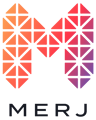Adding the MERJ trading app to your mobile home screen
Introduction:
MERJ Exchange does not currently offer a dedicated mobile application. However, our platform is fully optimized for mobile web browsers, allowing you to access your account and trade seamlessly from your smartphone or tablet. Additionally, for those who want quick access to MERJ on their mobile devices, you can save a shortcut to your home screen, just like an app.
Accessing MERJ on Mobile Devices:
While there isn't a standalone MERJ mobile app, you can still access our platform through your mobile browser by following these steps:
-
Open Your Mobile Browser: Launch your preferred web browser (Chrome, Safari, Edge, etc.) on your smartphone or tablet.
-
Go to the MERJ Website: Type https://merj.exchange into the address bar.
-
Log In to Your Account: Use your credentials to access your trading dashboard and manage your account.
How to Save MERJ to Your Home Screen (Like an App)
You can create a shortcut on your home screen for quick access to MERJ Exchange, just like a regular app.
For Android (Google Chrome):
-
Open Google Chrome and go to https://trading.merj.exchange.
-
Tap the Menu button (three dots in the top-right corner).
-
Select Add to Home screen.
-
Name the shortcut (e.g., "MERJ X") and tap Add.
-
The icon will now appear on your home screen, allowing you to access MERJ with one tap.
For iPhone/iPad (Safari):
-
Open Safari and go to https://trading.merj.exchange.
-
Tap the Share button (square icon with an up arrow at the bottom of the screen).
-
Select Add to Home Screen.
-
Edit the shortcut name if needed and tap Add.
-
The MERJ icon will now be available on your home screen.
Conclusion: While MERJ Exchange does not have a dedicated mobile app, users can easily access our platform through their mobile browsers and create a home screen shortcut for convenience. Additionally, for those interested in an app-based trading experience,