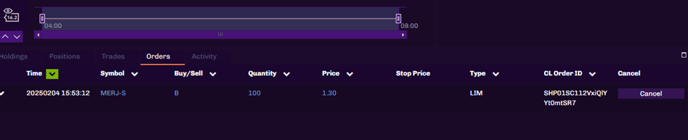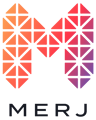Placing an order on MERJ Exchange is a straightforward process that allows you to buy or sell securities efficiently. Follow these steps to execute your trade using the visuals as a guide.
Access the Trading Interface
- Navigate to the Trading Application by selecting the "trade" button from the MERJ website

- Log in to the Trading Application.

Select the Security
Search for the symbol or select from the watchlist in the top left of the screen by clicking on the instrument you would like to buy or sell. You can move page to page to see all available instruments in alphabetical order by using the arrows or selecting the numbers at the bottom of the watchlist.

Initiate Order and Choose Order Type
- Click Buy or Sell as applicable
- Select the Order Type:
- Market Order: Executes immediately at the best available price.
- Limit Order: Executes at a specified price or better.
- Stop Order: Becomes a market order once the trigger price is reached.

Choose Order Duration
- Fill or Kill (FOK): Entire order must be executed in full immediately based on availability in the order book or the order is cancelled.
- Immediate or Cancel (IOC): Executes as much as possible immediately based on what is available in the order book and cancels the rest.
- Good Until Date (GTD): Remains active until filled and cancelled if not filled by the date/time specified.
- Good Until Cancelled (GTC): Remains active until filled or manually canceled.

Indicate Price and Quantity
- Enter the Quantity of the security.
- Specify the Price (if placing a Limit Order or Stop Order).
Note: seeking to transact immediately, review the order book to view available bids (buyers) and offers (sellers).
Review and Confirm Order
- Double-check the order details and applicable commissions.
- Once confirmed, click the "Execute Buy" (if buying securities) or "Execute Sell" (if selling securities) button

Order Book
If placing a limit order that is not immediately filled, it will reflect in the order book on the bid side if buying or the offer side if selling.

Monitor Your Order
- Navigate to Orders to track open and executed orders.